Time Picker demo
I watched this short video by Angel City Data and was inspired to create my own time picker for FileMaker Go on iOS. Mid-point of the video starting around the 7 minute mark you see the app they developed.
There are some nice data entry tricks going on there. It looks like three panels — you pick an hour by tapping a button, it flips to the next panel, you pick minutes, flip to the next panel, choose AM or PM. It seemed like a nice little interface element. I built my own demo to try it out.
Why do this, instead of using the default time widget built into FileMaker Go (and iOS in general)? The main reason would be speed of data entry. The default method is probably going to be slower than just tapping three buttons.
Note: I built this in FileMaker 17, because of the great Card Windows feature. If you don’t have it on the Desktop, you can still test this out on FileMaker Go. If you want to use it on an earlier version, simply edit the New Window step in the ‘Open Time Picker’ script.
How to use the Time Picker widget
- Pick an Hour – Tap on one of the buttons to select an hour.
- Select Minutes – Setup to work with 5 minute increments, but this could be made with more buttons.
- Select AM or PM – Tap AM or PM to set the time of day. The script then closes the popup window and takes you back to the Data Entry screen. The time has been entered without using the default iOS time picker. In general this should be much quicker for data entry.
Steps to Integrate this into your own solution
To integrated this Time Picker to your solution, do the following:
- Copy the scripts
- Copy the layout
- Edit the first script with your Start Time and End Time fields.
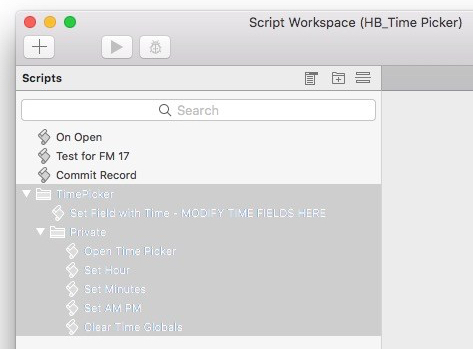
Edit Start Time and End Time fields
The first script in the folder is all you should need to edit. Everything in the Private folder, should just work, unless you want to change the workflow.



 September 3, 2018
September 3, 2018 






Thanks Douglas.
I would add on the first ‘set time panel’, above the buttons : ‘Set hour’ (or just ‘Hours’).
What about showing the initial time when you want to modify it, i.e. Start time is set initially to 14:25 and you want to modify it on the first panel you show in green the 14 and on the second 25.
Good ideas. Thanks Didier.
Maybe a crossover from your time picker and calendar box could be an idea …
(https://hi-voltage.com.au/products/calendarbox)
😕