.ics files is a file format for calendar files that make it possible to share between calendars on a variety of systems. They look something like this when opened in a text editor:
BEGIN:VCALENDAR
VERSION:2.0
PRODID:-//hacksw/handcal//NONSGML v1.0//EN
BEGIN:VEVENT
UID:uid1@example.com
DTSTAMP:19970714T170000Z
ORGANIZER;CN=John Doe:MAILTO:john.doe@example.com
DTSTART:19970714T170000Z
DTEND:19970715T035959Z
SUMMARY:Bastille Day Party
GEO:48.85299;2.36885
END:VEVENT
END:VCALENDARTry this, email an .ics file to yourself and then attempt to add it to the Calendar app on your iPhone or iPad. Does it work? It didn’t for me as of 2021-07-31. Seems like it used to work. A web search suggests that other people are having the same problem. Possibly for security reasons Apple turned this feature off?
Anyway, this has an impact on a FileMaker Go demo database I made a while back that exports .ics files. Recently a reader, Nellie, wrote to say:
“You created the export to .ics for Filemaker so long ago, but I am just coming a cross it now for a solution I am building and it works exactly as I wanted it to except in Filemaker Go! In Go, it is creating the file, and opening it but I don’t have the ability to add to the calendar —
It works on the Desktop and also works if I open it in an email. It seems like there is a missing step to open in the calendar app… I’ve been looking for how to maybe open from url command but cant seem to make it work. Is there anything off the top of your mind that you can imagine I’m doing wrong?”
– Nellie
I looked at this a bit and it seems like an iOS issue, rather than something FileMaker Go can control. I see a number of people complaining that they can’t add .ics files from their email.
I did find a workaround though using a Shortcut. By now, you may have heard of Shortcuts, it is the iOS equivalent to Automator or Applescripts, a method of automating actions on your iPhone or iPad. Here is the link to a Shortcut called ICS to Calendar or the direct link.
It is always a good idea to review a Shortcut to make sure it isn’t doing anything nefarious. Here are the steps of the ICS to Calendar Shortcut:
Once you add the ICS to Calendar Shortcut to Shortcuts app, it should show up in the iOS Share options. You run the FileMaker script in the demo app as usual, selecting Open, then you can tap the share sheet button and click on the Shortcut called ICS to Calendar.
- Click the Calendar icon on the top right in the demo file.
- Choose the ‘One’ option, or Batch if you are exporting a bunch of ics events.
- Then click the ‘Open’ option.
- Then tap on the ‘Share Sheet’ icon at the top right.
- If you have added the ICS to Calendar Shortcut, it should show up in your list below. If all goes well, the ics file will have added an event to your Calendar on iOS.
Hope this is useful.


 July 31, 2021
July 31, 2021 
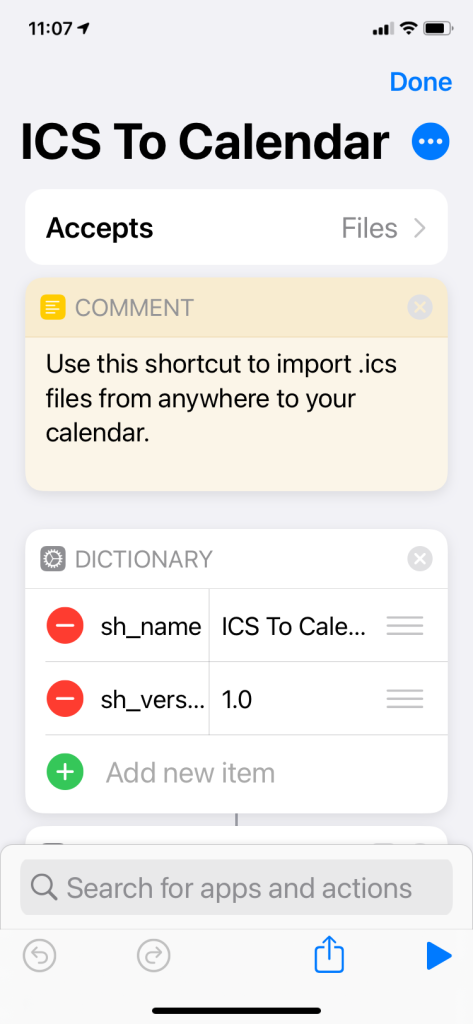


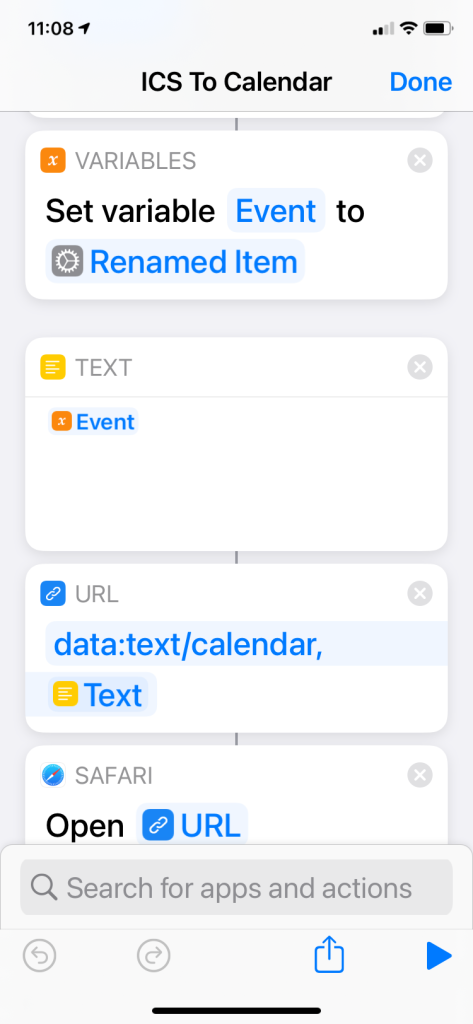





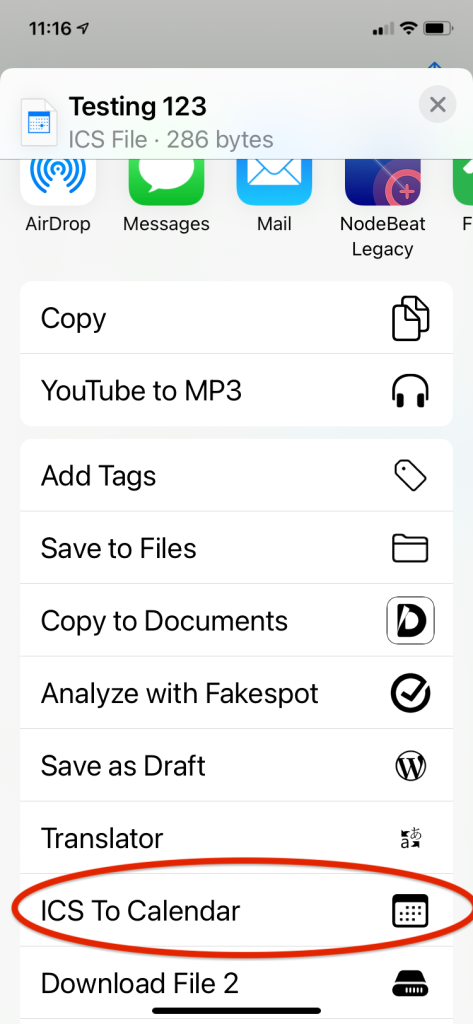

Comments are closed.