Setting up FileMaker Pro Server on a new Mac Mini, running OS X Mavericks, I wanted to add a Scheduled Backup of the Server databases to go to a Dropbox folder. The idea was to add another level of backup that was offsite in the event of fire or theft of the server hardware.
Problems with Backup Path Validity in FileMaker Server 13
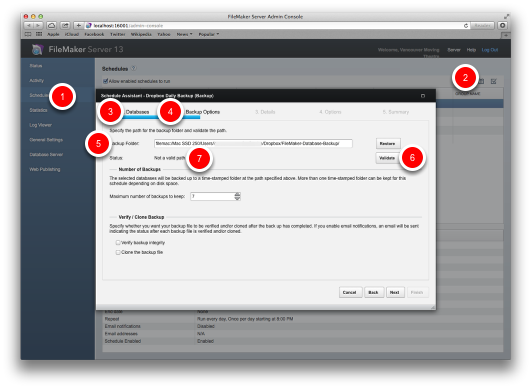
In the FileMaker Server Admin Console,
1) Click on Schedules
2) Add a new schedule by clicking the small calendar icon
3) Select your databases to back up, then click ‘Next’.
4) The second screen you will see is where you set the path to where you want the databases saved. In this case, I am aiming for a folder called ‘FileMaker-Database-Backup’ inside of Dropbox.
5) Enter the Backup Folder Path
6) Click Validate
7) Check Status — It should read ‘Valid Path’
Instead, my Status read “Not a Valid Path”.
According to FileMaker’s Help, setting up an alternate path should be easy.
Defining a backup folder path
In the left pane of the Admin Console, under the ‘Configuration’ section, you see a ‘Database Server’ option. Select this and in the right pane should display the Database Server configuration panel. Click the “Default Folders” tab and you will see a “Backup Folder” section below the “Database Folders” section. By default, backups will be saved to the “Backups” folder in the FileMaker Server installation path. If you want to change the location of where backups are saved, type a valid path into the “Path:” field, in accordance with the syntax example shown just below that field.
I tried entering the path to Dropbox, but each time I clicked ‘ Validate’, I received the message ‘Not a Valid Path’. I asked another developer if he had encountered this and he suggested that Symbolic Links were the solution. Apparently, I could add a Symbolic Link referencing the Dropbox folder to the Backups folder and then add it to the Path and Validate.
I attempted to get Symbolic Links working. Symbol Links are a kind of alias or shortcut with super Unix powers. Unfortunately Terminal is required to create these links and my Terminal skills are somewhere between rusty and nonexistent. It took me twenty minutes to figure out how the ‘cd’ (change directory) command worked in Terminal again — it has been a long time since I used it. Anyway, I took another 15 minutes on creating a Symbolic Link.
Finally I came up with this:
ln -s /Users/USERNAMEGOESHERE/Dropbox/ Dropbox
The link seemed to be created (an icon for the link appeared in my Backup Directory), but my path validation to this shortcut still failed in the FileMaker Server Admin Console.
It occurred to me that the Path validity issue might have something to do with Permissions, because I have had instances where I upload a database to FileMaker Server and although it is viewable, when I tried to add records, I get ‘Database is locked’ messages. The solution to this locked database issue, is to Close the file on FileMaker Server and do a ‘Get Info’ on the file and set the permissions to allow Read & Write.
The Solution: Change the Privileges on the Dropbox Folder
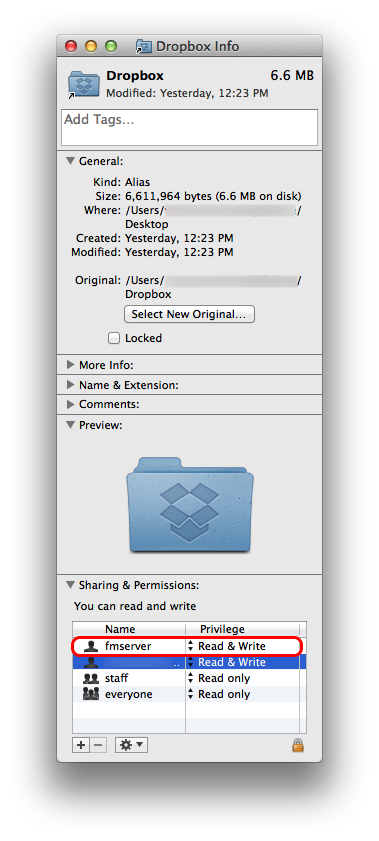
I decided to experiment with changing the permissions on the DropBox folders.
Select Dropbox folder
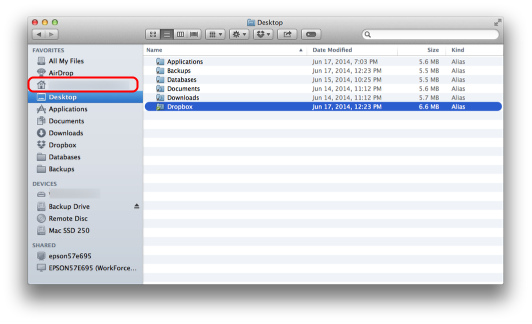
To do this, I located the Dropbox folder in the Home directory of the FileMaker Server computer. The Home directory is the one with the little house icon in the sidebar.
Get Info
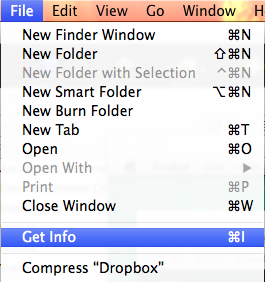
I clicked on the Dropbox folder and then selected ‘Get Info’ from the ‘File’ menu. (Command I)
Add fmserver to Privilege List
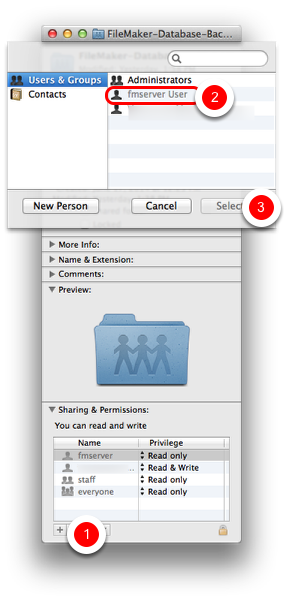
If the user ‘fmserver’ is not in the Sharing and Permissions list, click the small plus sign icon to add it.
1) Add a user by clicking the small plus sign, bottom left
2) Select User
3) Click Select to confirm.
Set Read & Write Privileges

Now set the privileges for fmserver from Read Only to Read & Write by clicking on the small up/down arrows next to the User’s Privilege.
Valid Path
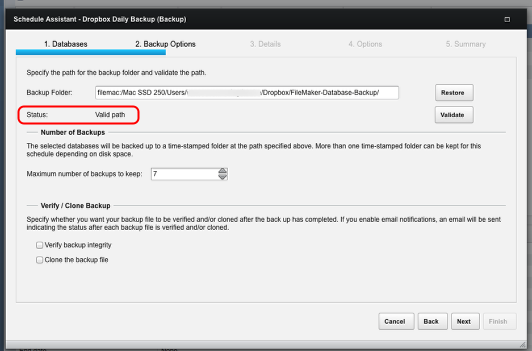
Now go back to your Path and try Validating. Note that I had to do the same Get Info and assign privileges to the Folder ‘FileMaker-Database-Backup’ inside the Dropbox folder that was my ultimate destination. Your path should Validate now.
Dropbox backups running successfully
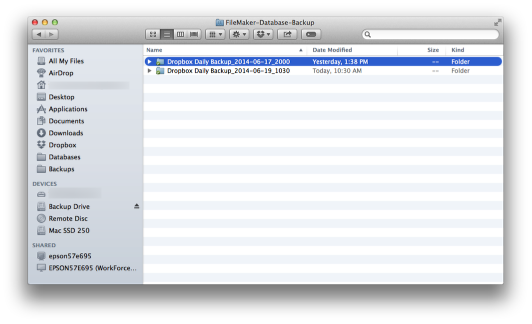
In hindsight, if I had read the FileMaker Help files more thoroughly, I might have caught this line:
Tips for specifying a valid path:
Ensure that the folder has permissions set correctly so that FileMaker Server can read and write to the folder.
The permissions issue for backup paths depends on your initial setup of FileMaker Server. fmserver is the default user, but it is possible to set it to the same user as your login. If you do that, you may not encounter these path setting problems.

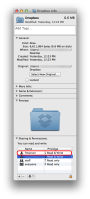
 June 30, 2014
June 30, 2014 

Alternatively, you can backup your backup file, once FM Server has created it. It is an absolute no-no to do a back up of an open FM database with anything except FM Server’s BU utility, but once the backup is created, that resultant file is open for regular backups, including sync to DropBox.
However, there are inherent “broken-as-designed” issues with using a sync source as a backup target. By definition, a sync source is kept in sync, and deleting a file in one place, deletes it in all others. Just be careful as this issue has been problematic, especially in shared folders.
You might be better served by using a non-synced cloud storage location, say BOX or GOOGLE Drive, or any of the other myriad of services that allow you to shut off sync to the cloud folder, to avoid inadvertent deletion of data via sync changes.
Agreed that copying hosted ‘live’ FileMaker files with anything but the built-in backup routines is a bad idea. Backing up a backuped file would require additional software and I was trying to keep things simple. I wanted this routine to run from a FileMaker Server schedule. I should note that the Dropbox backup is in addition to a set of local backups.
Good point about Dropbox sharing/removing files issues. I have also been dinged by someone removing files from a shared folder, so in this case I am the only one sharing it. That way I can keep an eye on the folder and make sure the backups are running regularly. It is also possible to un-share a folder in Dropbox without deleting files and then go back later and re-share it. I agree other services like Google Drive or Box might serve others well, but the same permissions issue will likely crop up, so hopefully this tip is still worthwhile.
Actually what I do is create a new folder called “offsite” inside the Backup folder and then add a nightly backup of all databases to this folder with verification and only specify ONE backup and clones so it replaces every day a new timestamped backup. Then its better to backup using CrashPlan to backup the backup. CrashPlan back to another computer local or remote is free. Or you can pay for the backup online, and or both. The nice thing about CrashPlan is that it compresses and encrypts the data before it leaves the computer.
By putting an “offline” folder in the mix your other software can reference this ONE folder by name since its not being replaced by FMS every night. If you want to do it on the cheap you could use folder events or some system cron to copy this folder well after the backup is done to your DropBox or other service. So if you backup at 10 PM you could make your cron run at 10:30 provided you know that the backup only takes a few minutes.
This has been a great solution for me. Thanks.